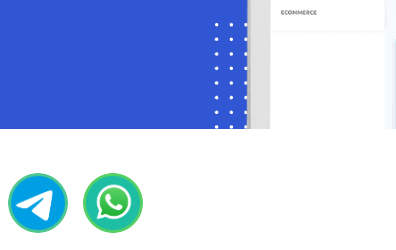WhatsApp Chat Widget
Un widget de chat es una herramienta valiosa que permite a los visitantes de un sitio web comunicarse en tiempo real con su empresa. Normalmente, aparece como un botón ubicado en la parte inferior de una página web, que ofrece un saludo cordial y brinda asistencia inmediata a los usuarios. Para integrar sin problemas un widget de chat en su sitio web, siga los pasos que se indican a continuación.
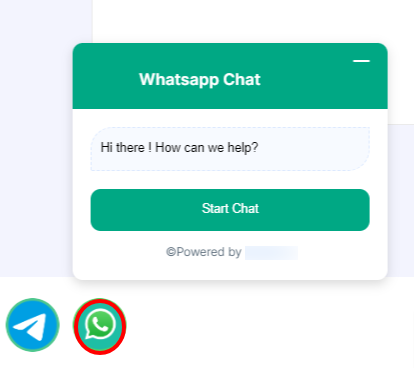
To Create a Chat Widget:
- Navigate to the WhatsApp Bot Manager Page.
- Within the WhatsApp Bot Manager, select the `Chat Widget` section and click on the `Create` button. Make sure the WhatsApp bot account is selected for which the chat widget will be created
- Configure the action button by completing the following fields and clicking `Save`:
- On the actions, WhatsApp short link is selected by default
- Upload a .png or .jpg file for a logo, or provide a URL for the logo.
- Select a color from the color palette or input a hexadecimal color code for the chat widget`s header background.
- Set a display name for your chat widget.
- Craft a welcoming message for your users
- Choose the desired position for the Chat Widget on your webpage.
- Define the button text.
- Specify colors for the chat widget`s button background, button text color, button hover background, and button text hover color.
- Set the button size.
- Provide a reference to easily track the plugin later.
- Click on the `Save` button to preserve the chat widget configurations.
- Double click on the `Start Bot Flow` and provide a name for it. Also, there are options for adding label, sequence and assigning conversation to an agent or team member.
- Now let’s add desired reply from the `Start Bot Flow` and save the flow.
- Retrieve the embedded code and insert it into your website`s source code.
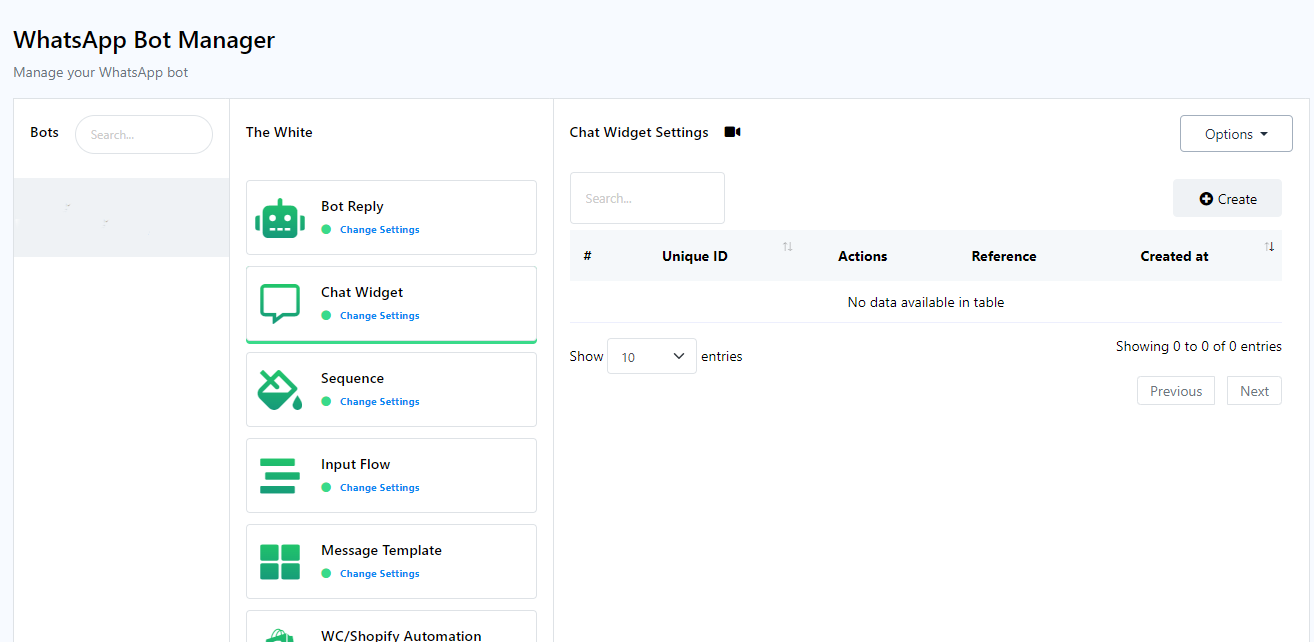
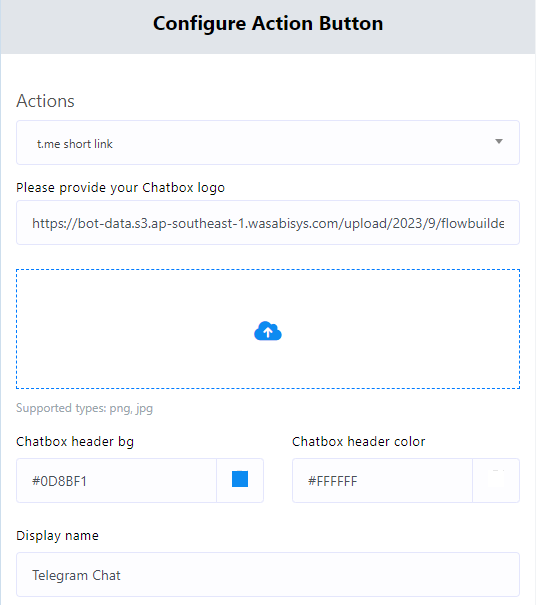

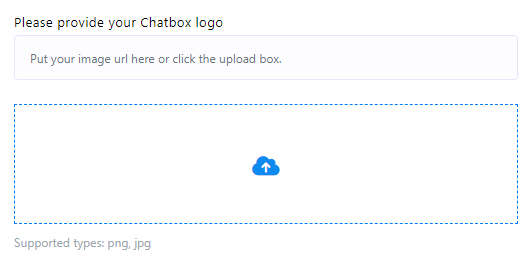
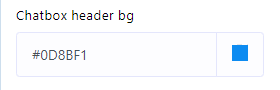
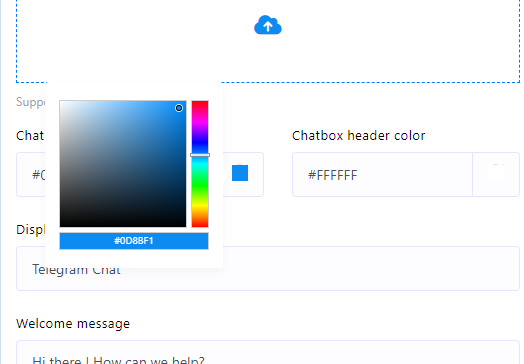

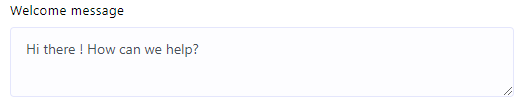
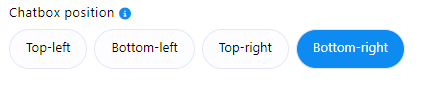

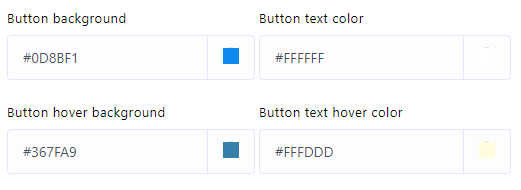


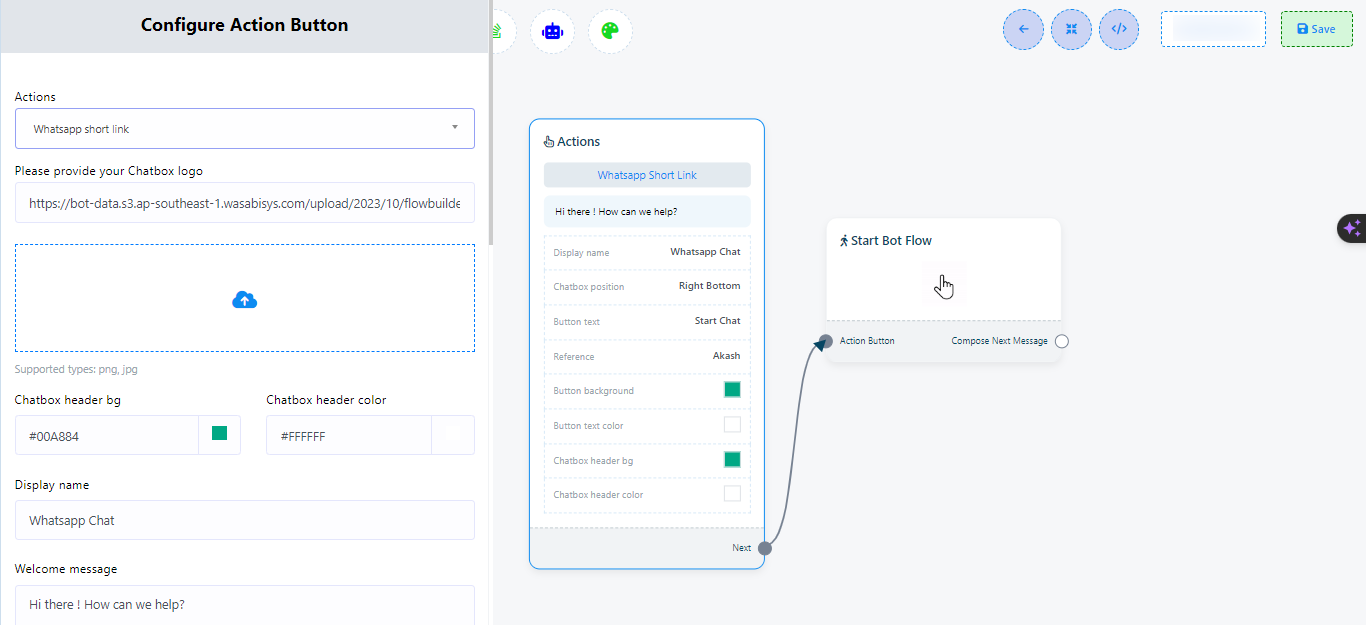
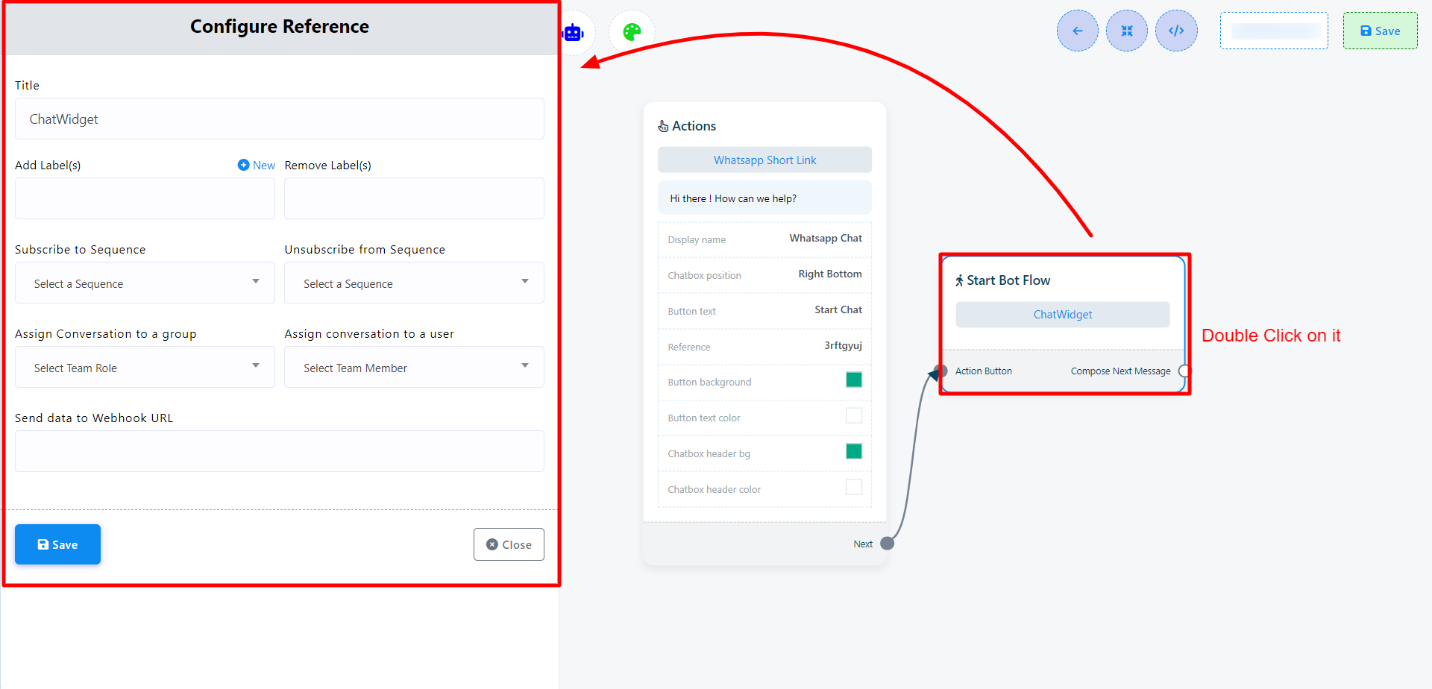
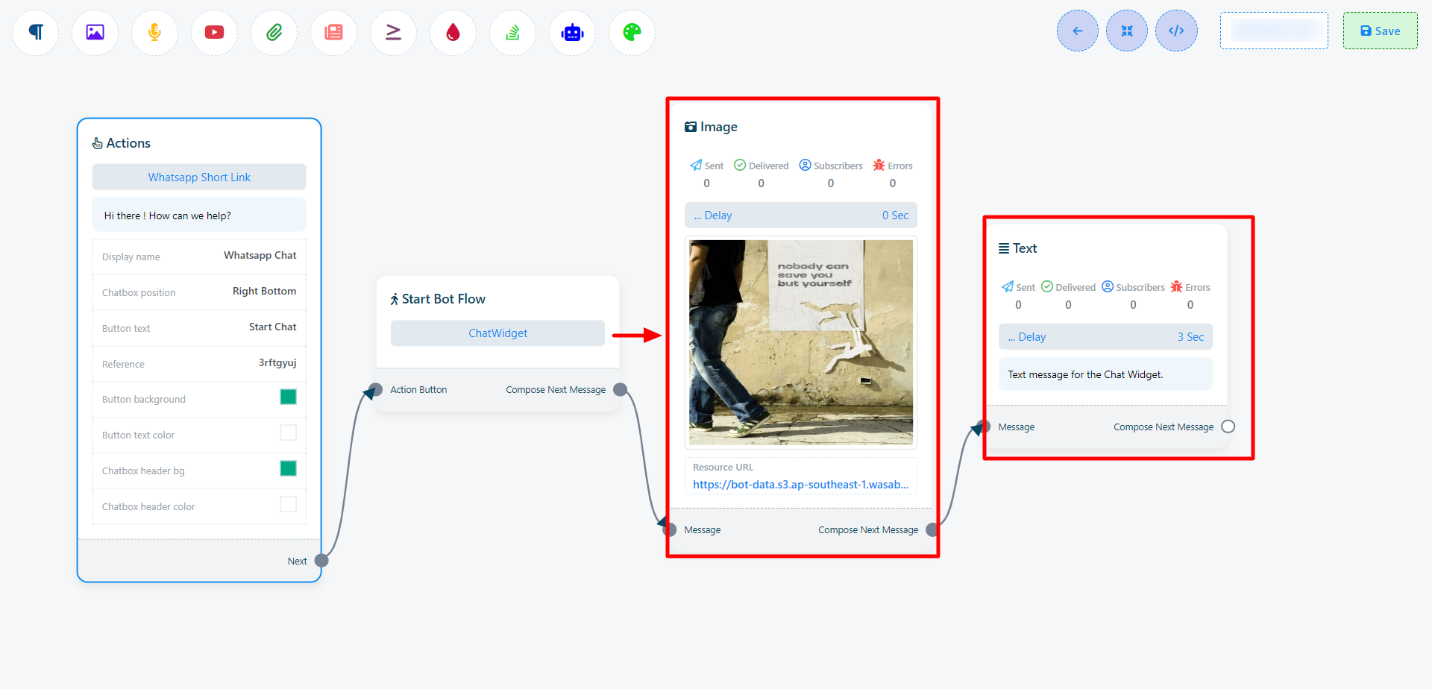

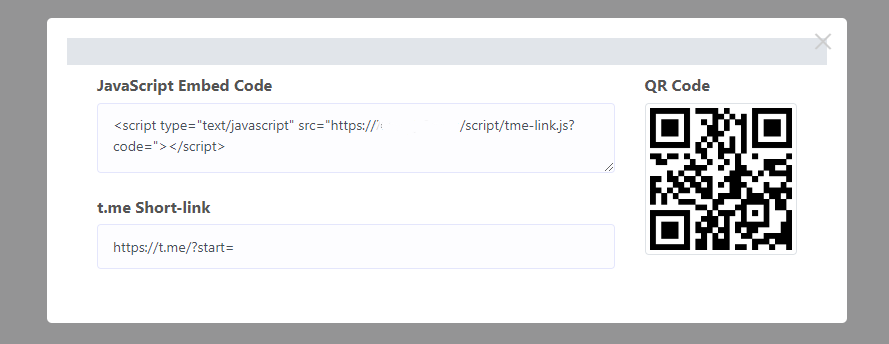
Both WordPress and custom websites may have the embedded code installed. Here’s how:
For WordPress website:
- Copy the JavaScript Embed Code.
- Acceda a su panel de WordPress.
- Go to `Appearance` > `Theme File Editor.`
- Paste the copied code into the footer section.
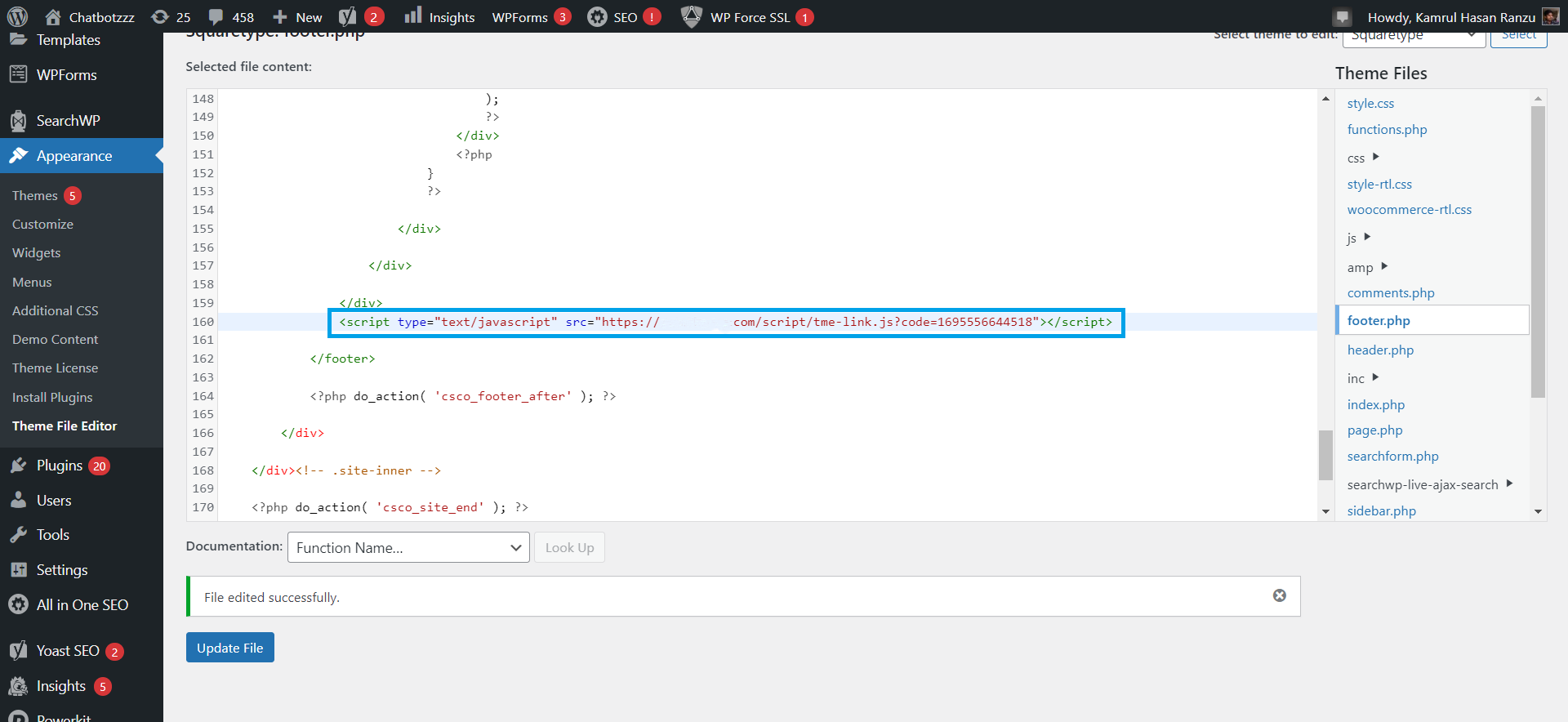
For Custom website:
- Copy the JavaScript Embed Code.
- Paste it into the header or footer section of your `index.php` or `index.html` file.
The Chat Widget will now be displayed on the website, providing an efficient means of communication and support for visitors/subscribers of the website.